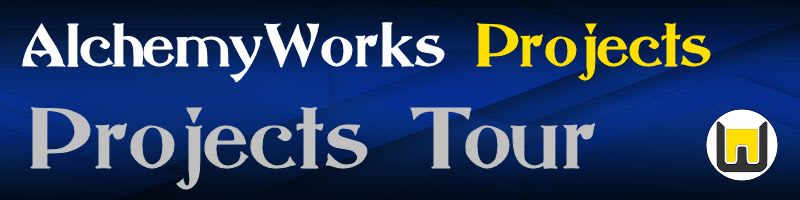
Schedule settings affect the order and timing of projects in the calendar, over and above priority.
There are several mechanisms to affect scheduling order, one of the most important of these is dependency on another task or project. To add a new project dependency click the New button and either add a project ID, or select from a drop-down list of sibling projects. Note that you can also see a list of other projects which are waiting for this one to complete.
Another useful mechanism is the deferral date. Setting this will ensure that the project will not be scheduled until after this date, it will also not show in the dashboard or home page lists of the project owner.
Say for example you have a security certificate that will need renewing in a years time, by setting a deferral date for one month short of the renewal date, and a reasonably high priority, it will not hang around as a distraction in lists until necessary, but scheduled as a priority closer to the time.
The deadline or due date will generate alerts if the project end-date is likely to exceed this. This shows in the user dashboard alerts as well as the system alert report. Deadlines are also indicated on Gantt and Timeline charts.
Setting a fixed start and end time for a project will fix in the calendar, rather than be dynamically scheduled. Note that fixed tasks can have dependencies and time constraints set on them, and will generate alerts if these will not be met.
The respawn option is useful for ongoing tasks that will repeat. When a project with this set completes, a new instance of the project will be created with a clear event log. In the example above renewing a security certificate, this needs to be done every year, so by setting respawn we can trigger this automatically. The respawn allows deferral and deadlines to be set as a function of either the respawn date, or the original values, so in the case of a certificate these would be one year beyond the current deferral and deadline.