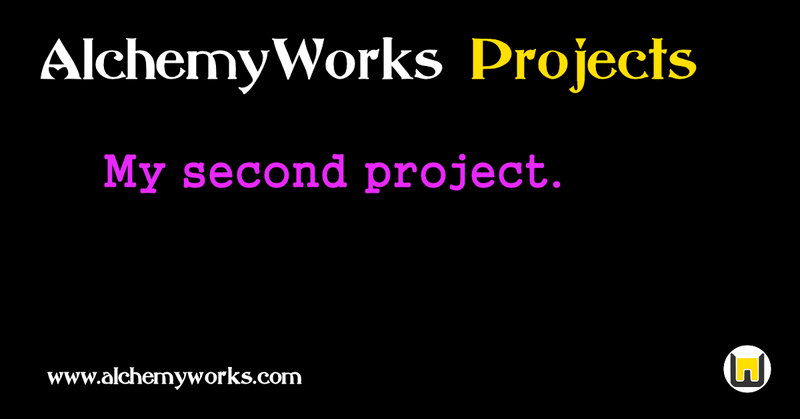
For our second example project we're going to do something a bit more complicated. Let's as an example presume we want to perform a number of Widget installations for our customers.
These installation projects will involve a number of steps, including pre-planning calls, post-installation wash-up, and of course the installation itself. We'll also add an action so we can see how these are recorded and reported on. This example will only use the status codes provided with the sample data, but you are encouraged to experiment setting up your own status codes and workflow rules.
As a first step we'll create a containing project for these installations, in this example we'll create at the root of the project tree, in practice you would probably have an existing structure in which to place. We'll use the admin user to create, if another user is chosen, check that the user has permissions to create at the root level.
Go to the menu Projects/Project Tree and create a new project. Call the new project/directory "Widget Installations", and give it a status of "Business Area" with a Sub-Status of "Active". The Sub-Status determines what the default status of any project created under this one will be, if not defined then this is inherited, which we don't want in this case. These status codes are provided with the demo data, the "Business Area" status code has a type of Complete and a display mode of Directory. The type Complete means that the project will be displayed in sub-project lists, but not scheduled, and not shown on the home page. The display type of Directory just lists sub-projects without any other detail. The "Active" status code has a type of Active, which is shown in all lists and scheduled, with display mode of "Full" which as it's name suggests displays a project with all elements visible. In reality we would create some new status codes such as "Widget Install (Ordered)", "Widget Install (Planned)", "Widget Install (Complete)" then link them together with workflows, possibly in different sub-folders, movement controlled by workflow rules.
One more thing we need to do is set a priority on the "Widget Installations" folder we have created, this has no effect on the folder itself as it's not scheduled, but it will be inherited by created sub-projects (our installations). Because the project has a type defined by it's status of Directory, we can only see a project list - so change the default view in the console to Full. The console on a web browser is the optional set of controls in the upper right section of the screem, on a mobile device it is an expandable section at the top of the page. With the view set to Full we can see and change the priority or sub-status fields, when we've done that change the view back to default. Note that project creation dialog is slightly different for root projects, and if we had done this at a lower level we would have been able to set the priority at creation, and would have had to change the view in order to set the Sub-Status.
Ok, let's now create a widget installation, click New and give the project a title of "ACME Widget Installation" (our favourite customer). Don't worry about any of the other values, we can populate them later, just click Create Project for now. We're going to add a few things, first of all we know that Jack Frost is currently available, so we're going to use him to do the installation. Go to the Workers tab of our new project and add Jack Frost as a project member (this project will turn up in his member list). Next go to the Resources tab, and add the "ACME Corporation" under the companies section. This will associate the project with that company, allowing for search by company and also financial reporting. If we had a schematic of the installation location, we might also add to the Documents section at this point.
Now we're going to add a few sub-projects/tasks to this installation; a pre-planning call, the installation itself, and a post-installation call. Go to the Tasks tab, and add a new project called "Pre-Planning Call", choose a status of "Active". Then go back up to "Widget Installation" and add another project called "Site Installation", this one we will give a status of "Planning". This status schedules projects after any active ones, so we get an idea of lead time. Once we know when the installation is to take place, we can set a fixed time and/or change the status to an Active one. Finally create another sub-project of the installtion of type Active with title "Post-Installation Wash Up".
At this point we might want to add in a few dependencies, so navigate to the Site Installation project, select the Schedule tab and add the pre-planning call as a pre-requisite. Also go to the wash up call and add the installation as a pre-requisite of that. If you didn't specifiy during task creation, let's add some time estimates on the installation tasks, for example set the two calls to "1h" and the site installtion to "1d".
For this exercise let's add an action to the project; navigate to the pre-planning call. Go to the Activity tab, and create a new one. Select the activity Administration, a duration of "10m", and notes :- "Arranged call time with the customer, tomorrow noon" - add the action. Now in the Workers tab add Jack Frost as a project member, then in the Resources tab add a new Meeting. Call it "ACME Pre-Installation Conference" with the call details in the Venue section. Complete the duration and schedule fields, if we know the exact time we can enter that, or a range within which the meeting will be scheduled, subject to other conflicting committed events.
Finally, let's change the owner of the site installation project to Jack Frost, as he will be doing it. Have a look at the calendar and home page lists to see how these projects have affected them. During this example we've omitted to enter information such as objectives and status, and this scenario would probably benefit from using a template for the installation structure, but it can be the basis for experimentation.