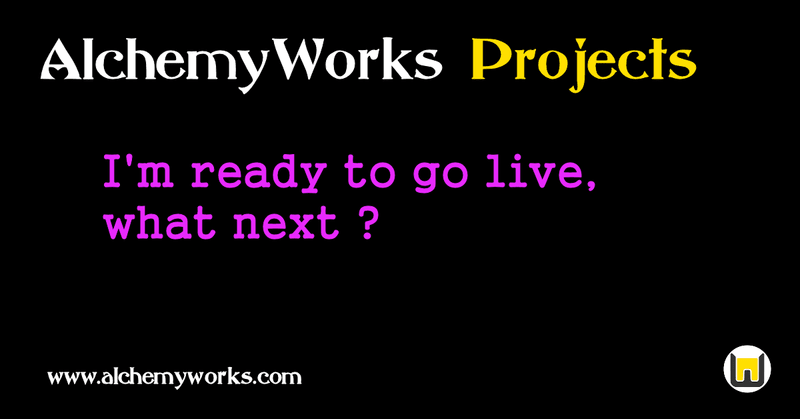
Okay, you've had a look around the system, created some test projects, and had a play with available options and controls. Now you want to set up a live account, what should you do next ?
First we'll remove the demo users so that these won't count against the subscribed user count limit. As admin, go into the User/Accounts menu and select each of the demo users, then click delete. You won't delete the admin user, as that will be required for security maintenance. If you intend to use the system with a single user, then this will need to be the admin account, change it's name/description to suit. You may decide to create intended live users at this point, up to the limit of the trial, or you could do this after activating a subscription.
Note that deleted users can be recovered by selecting to view users by status. To recover a deleted user, change it's status back to Active; remember that a deleted user will have been removed from any groups or skills. Deleted and Inactive users do not count towards the subscribed user limit, see the FAQ on user status for more detail.
Next we'll delete the demo projects and create a project tree suitable for our intended use. Note that you can only delete projects that have no sub-projects, meetings or documents below them, so work from the bottom up. To delete a Directory or Folder project you will need to change it's view in the console to "Full" at which point the delete button should be accessible. If you want to keep the demo projects for reference, you could move them into a Demo folder, they won't be scheduled anyway as the owners have been deleted.
Next review Classes and Status codes, if it's not clear yet how best to use Classes, leave for now as these can be changed, and Status codes reclassified later. You may decide to start with the Status codes defined in the demo data. It's a good idea to create new status codes (and workflows) for new activities as this makes it easier to search and report on projects.
To activate a subscription, go to the Settings/Subscription menu, and select Change Subscription. Choose the account level, user limit and document storage space required here, then progress through the screens requesting subscriber information. Note that document storage is only relevant for professional or higher subscription levels that support document management.
Subscription settings can be changed at any point, if there are increases then this will result in a single pro-rata charge for the current monthly billing cycle.